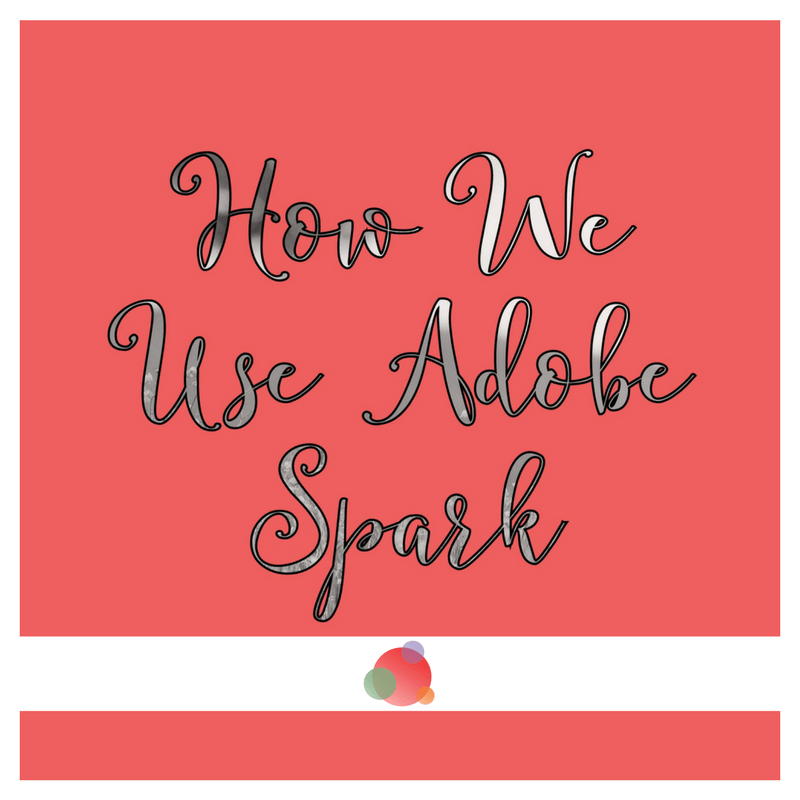 We talked about how and why visuals make your PR content better.
We talked about how and why visuals make your PR content better.
But how do you create those visuals?
That is the question!
You have little time and you most probably have many things to deal with before you even begin your day.
So now you’re supposed to learn how to create images and videos?
Ugh!
Before you convince yourself you can’t or don’t know how to do it, I’m here to tell you, you can.
And today I am going to show you how.
It Starts with an App
A while back, Gini Dietrich introduced me to this new app called Adobe Spark.
They were just starting out and were looking for visual freaks to test it.
The funny thing about this story is, I am using Photoshop and Lightroom from Adobe almost on a daily basis (thank you Mihai for teaching me that), yet it did not occur to me to check what else they have in store.
If you’re already heard of or are using Canva, you may think it’s more of the same.
It’s not.
With Adobe Spark you can create images, which they call “post,” landing pages (page), and videos.
A cool feature I liked from the very first moment, is the fact that, once you finish your project, be it post, page, or video, you can download it or share it on your social channels directly from the app.
Moreover, if you create a public link, your project will appear in search engines.
It may even be featured on Adobe Spark website.
How is that for amplification of your PR content?
Three Steps to Create Spectacular Visuals for Your PR Content
So, do I have your attention, now?
Good!
Let’s get into how to create images for your PR content with Adobe Spark.
Posts
To say Adobe Spark is very intuitive and easy to use, would be an understatement.
Once you created your account and logged in, you have to choose what kind a visual you want to create.
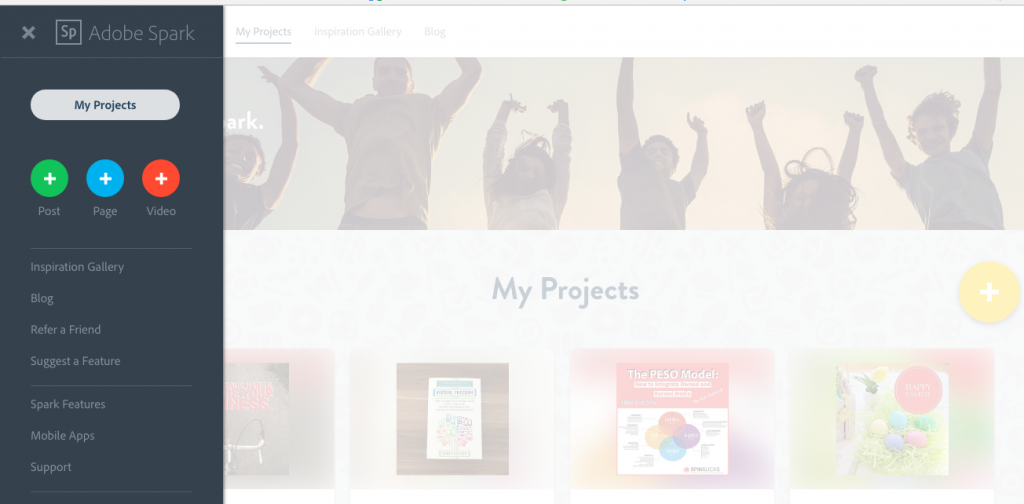
Let’s say you want to make a quote.
Click on “post,” wait for it to upload and now you have a few sizes to choose from.
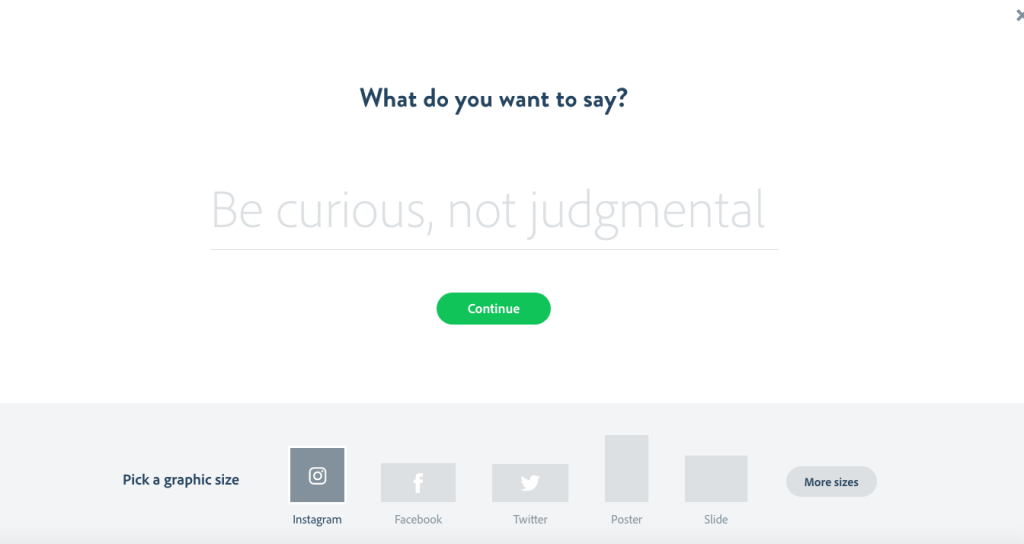
I use mostly Instagram size because I like how it looks like and you can freely use it for your PR content.
For the next step that’s where the fun begins.
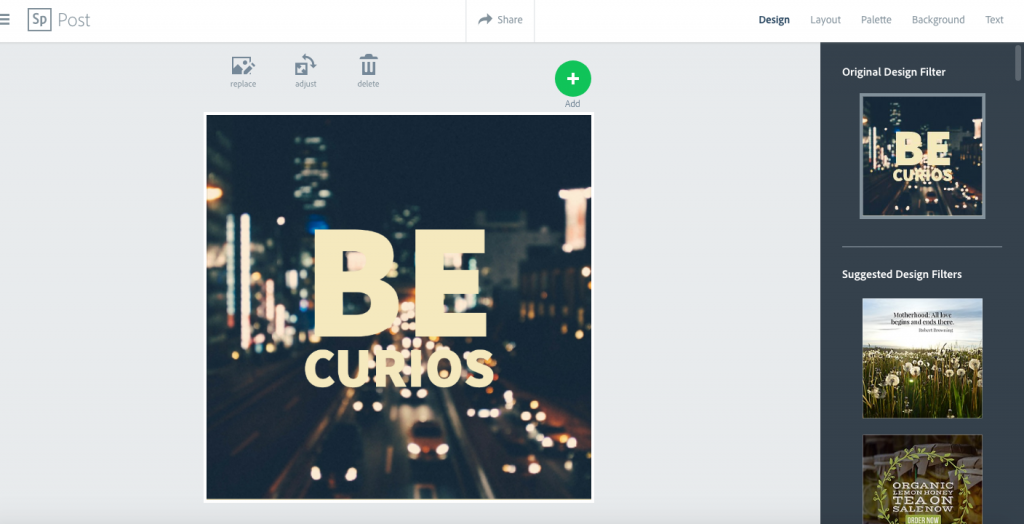
This is your playground. You can choose a design filter for your quote, a layout, palette of colors, background, and text.
You can add photo.
Adobe Spark uses free images, so you will find in there a variety of images you can use for your PR content and build on them.
You can even sync your files and upload your own photos from Dropbox, Google, Creative Cloud, or Lightroom.
Play with it and experiment with every single option until you find what speaks to you.
When you finished your quote, click on “Share” and choose to either download or share it on social media.
Pages
If you think creating a post in Adobe Spark is fun (well, I think it is 🙂 ) wait until you create your fist page.
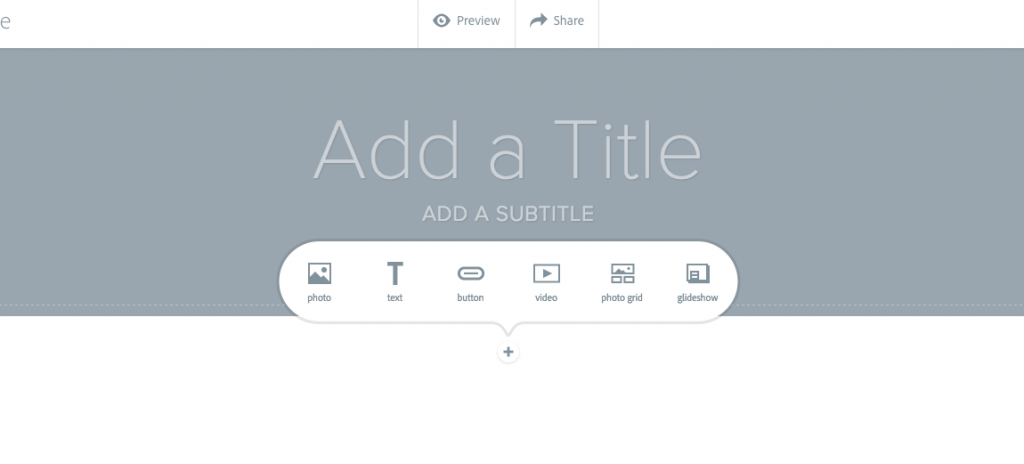
You can add a photo, photo grid, glideshow, embed videos, add text, buttons and link them to your site, you name it.
The very cool thing (if you are a freak like me) is when you add a photo on a page, you can choose where the focal point should be on the photo.
How awesome is that?
The process of searching or uploading an image or video is the same for all Adobe Spark features.
So once, you get the hang of it, just keep playing.
Video
This is my favorite feature of Adobe Spark.
Because this year is all about video and your PR content needs it, you’ll be very happy to see how easily you can create your own videos.
With video, depending on the story you want to tell, you can choose from the existing features or start from scratch.
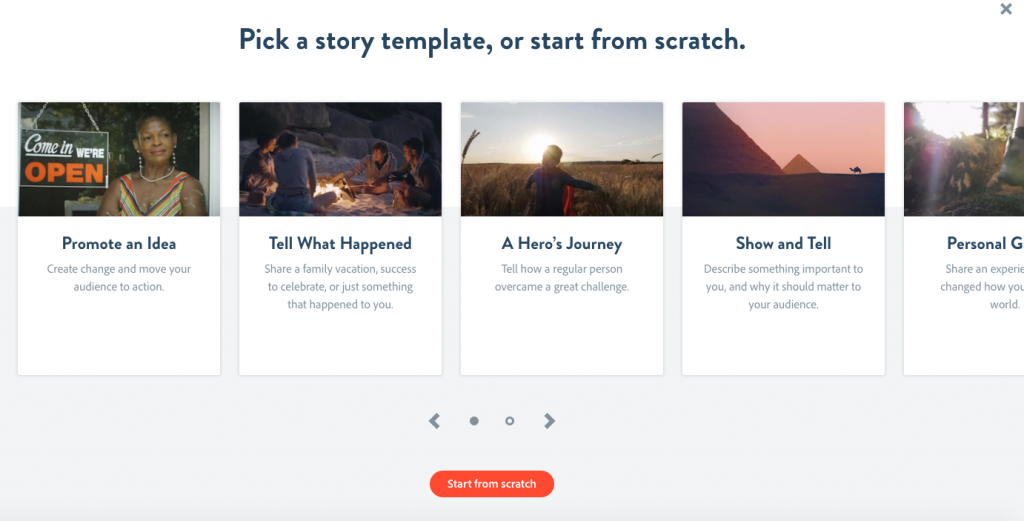
You can create videos from images and quotes you previously put together, you can upload a video you shot with your camera.
A feature I very much like is the fact that you can add music to your video and can choose how long your video should be.
Cool, right?
How I Use Adobe Spark
Adobe Spark is growing and adding new features constantly.
I like it for various reasons: It’s very easy to use, you can create videos in literally just a few minutes, and it brings a fresh perspective to the visuals I create.
However, because it does not have all the features I would like, at least not yet, after creating an image with Adobe Spark, I upload it in Canva to add a logo or in Lightroom to play a bit with the contrast, colors, etc.
It’s all about finding the best ways to express your vision.
There you have it: This is the new kid on the block I’ve been playing with lately.
Are you using Adobe Spark?