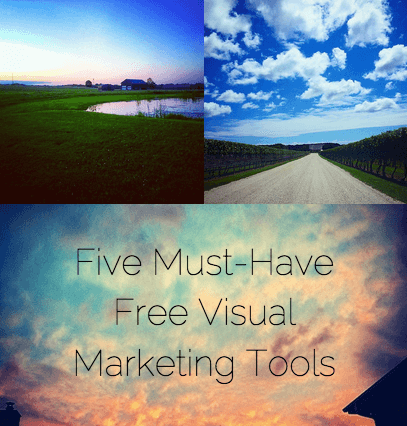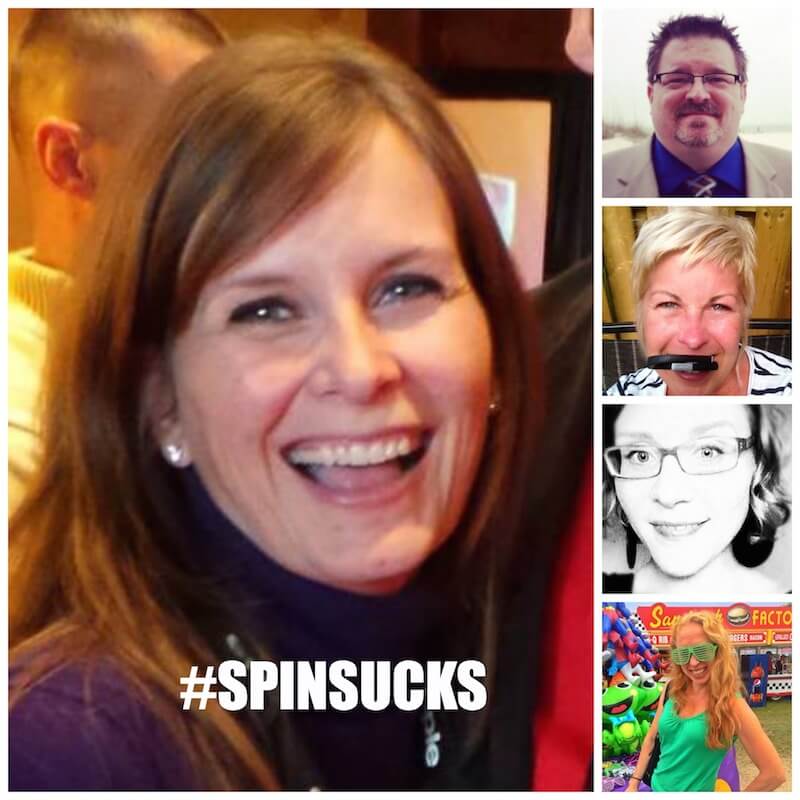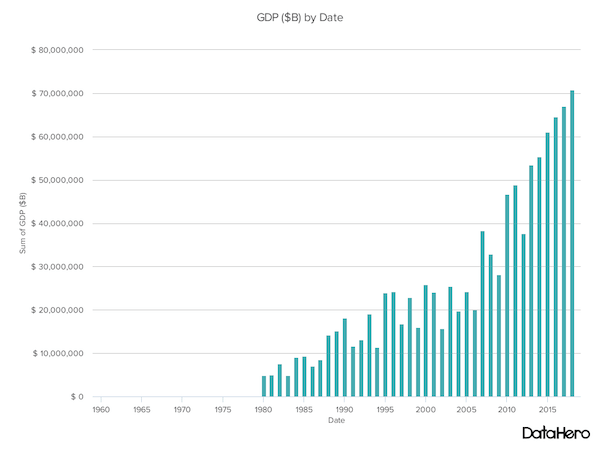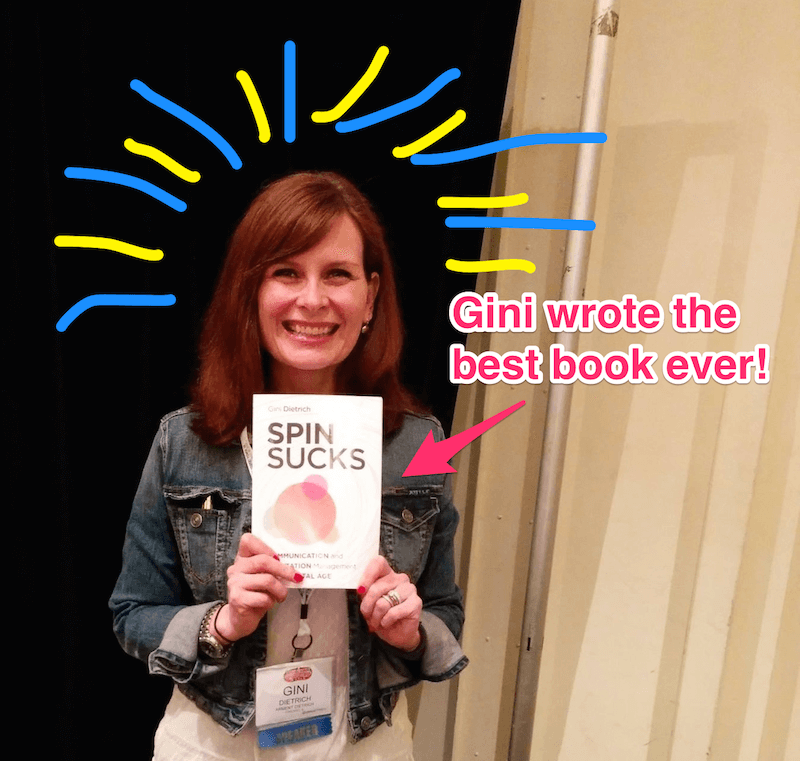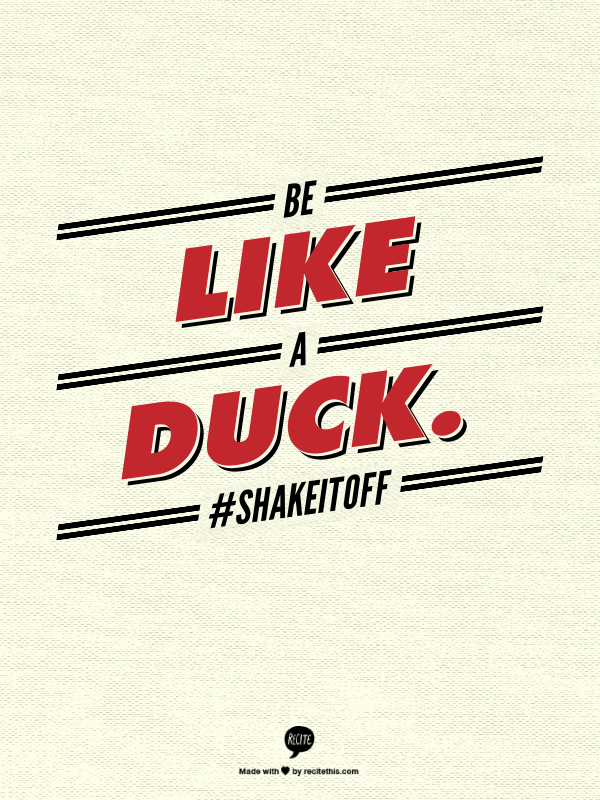I’m no artist.
And it bothers me sometimes how easy it is for some people to pick up a pen and paper and create a masterpiece.
My imagination, unfortunately, just doesn’t work that way.
This lack of artistic ability poses a threat to my marketing career, especially now that visual content marketing is the hot ticket to success.
It makes me nervous because, even though I have other creative traits, which are key in marketing, I’m worried I’ll get left in the visual storytelling dust.
And I know I’m not alone.
Visual Marketing Tools… to the Rescue!
Luckily, we non-artists have a few new tools at our disposal that we can use to mask our lack of design talent when we don’t have the resources or budget to hire a full-fledged graphic designer.
Hooray!
These tools are all free to use, and they often have some more advanced paid features for when you’re ready to step up your visual storytelling game.
They don’t replace the expertise of a designer, but can be used for smaller projects like blog graphics, Slideshare templates, and social media graphics.
Canva
Canva is likely the most well-known and mentioned visual marketing tool…and for good reason.
It’s free, easy-to-use, and its chief evangelist is Guy Kawasaki.
The tool has been getting a lot of media lately, including a fun tutorial here on Spin Sucks.
The beauty of Canva is that its goals are intentions are clear: Anyone can make a great design from scratch with Canva.
Or, as Guy Kawasaki says, “Canva democratizes design.”
In a world where complicated business models and tools run rampant, Canva practices what it preaches with its eye-catching logo and creative marketing materials.
I suggest starting with Canva, playing with its different backgrounds and fonts, and then moving on to its useful tutorials to get your visual marketing feet really wet.
The image above was created using the Canva Facebook photo import feature, which let me choose from my own Instagram photos.
Picmonkey
Picmonkey an image editing and creation tool that is like a beefed up version of Canva.
While Canva was designed primarily as a text-over-image tool, Picmonkey offers a variety of other options, such as photo editing, touch ups, and collages.
I made this collage of the Arment Dietrich team in less than five minutes:
Kind of like the Brady Bunch, it’s the Spin Sucks Bunch!
This collage is very simple (I told you, I’m not very artistically imaginative), but Picmonkey has many more design and editing options than Canva.
For example, the cover photo on the Don’t Panic Management Facebook page was made in Picmonkey.
These options are perfect for the more advanced user who has experience with Photoshop and Illustrator, but might seem overwhelming to the average user.
If you are more interested in a high-quality tool that also offers simple stitching and editing capabilities, Picmonkey is right for you.
DataHero
Who here hates Excel?
I’m probably one of the only freaks who actually enjoys using spreadsheets, but I do find myself having some hiccups with their chart functionality.
Enter… DataHero!
This free tool allows you to upload your spreadsheets (think social media metrics, email open and click rates, website metrics, PR reach data, and more) and then choose which parts of the data you’d like to visualize.
You can then create a comprehensive report of as many or as few charts from the data as you wish.
I used some of their sample data to show you what it looks like:
You can customize everything from colors to type of chart, and you can connect your file-storing and data tools like Dropbox, Hubspot, Google Drive, Mailchimp, and more for easy data import.
When you’re ready to download, you’re given a high-resolution PNG file that you can add to your documents for beautiful data visualization.
To include custom colors, combine more than one data set, and increase your file limit, you can upgrade to their paid account for $49 per month.
Skitch
Skitch has been around longer than any of these other tools, which is probably why it has been a bit overshadowed.
When I first started using Skitch, I primarily used it as a screen capture tool so I could show people how to do things via email.
I would simply attach a marked-up screen shot so they could see where to look and click.
It’s perfect for drawing over images, circling important points, and adding arrows to draw the eye.
And, if you’re an avid Evernote user, it’s your perfect screen capturing and note-taking companion.
In addition to how-tos, Skitch is great for highlighting specific data points (perhaps from the charts you create with DataHero), annotating documents, and providing feedback on content, especially if it’s in the form of an image.
My favorite part about Skitch is that it lives as a desktop application so you don’t have to be working in yet another browser window to use it.
Plus, you can easily save to Evernote or drag and drop into email, upload to WordPress, add to Dropbox, whatever your heart desires.
I made this in literally 10 seconds by snapping a screen shot from Facebook. Doesn’t Gini look great? Hehe.
Recite This
Recite This is unique because it’s less about the images, and more about turning words into art.
You can take any word, quote, or sentence and make it beautiful by typing into the tool, choosing one of their templates, and voila!
You now have a shareable quote that looks professional.
Here’s one I made using one of my favorite sayings that I keep in my mind every day when dealing with conflict:
The tool is relatively new and beyond simple, so there aren’t a whole lot of bells and whistles like some of the aforementioned tools. I would imagine that they will be adding more templates and more customization options in the future.
Bonus – WhatTheFont
Need to manipulate or recreate someone else’s cool text-over-image visual but can’t figure out what font they used?
Simply upload the image (or even a part of the image that includes some text) to WhatTheFont and it will spit out some font options for you, many of which are free.
The most important thing to remember with these tools is that practice makes perfect.
You’re not going to create the nicest looking Canva creation or data visualization on your first try.
Consider your visual marketing goals, the time and resources you have to play with, and then choose the tool that’s right for the task at hand.
I’m looking forward to hearing your own experiences with these tools. And remember, you don’t have to be an artist to make great visual content.
Good luck!