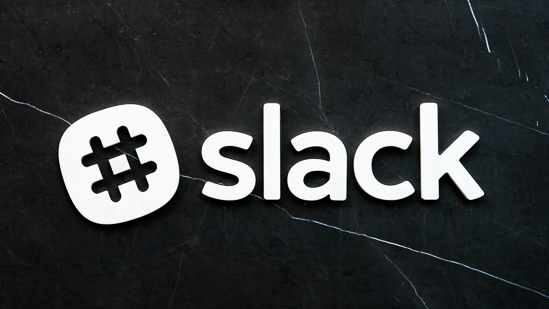 Here we are.
Here we are.
The third and likely-not-so-final installment of our stroll through all things Slack.
Welcome to Slack analytics!
It’s been fun, so far, if I can say so myself.
Hopefully, part one—Slack apps and integrations designed to enhance (dare we say embolden?) your PR, marketing and communication slack channel(s)—provided some of you with Slack insight you didn’t have before.
Part two was a fun one.
I love productivity tools, but slack apps designed to make me more efficient in and out of the channel take that appreciate to a much higher level.
Part three brings us to our logical conclusion.
Slack apps for marketing and PR prowess, to integrations for productivity, to an examination of the best and brightest Slack tools that make tracking, attribution, and all of our analytics exercises more effective.
Slack Analytics Apps: Google Analytics
Google Analytics is a go-to resource for marketers, PR professionals, and content strategists alike.
It’s how we measure success, adjust our efforts, and learn from our audience.
These days, those discussions around analytics, around our PR, marketing, and content activities, are increasingly happening right in Slack.
Not all team members (like writers and editors, although I may be the exception) want full-stream access to Google Analytics.
There is such a thing as too much information.
But Google Analytics doesn’t have to be graphs and charts.
Sometimes you just need a quick summary to keep the team up to date.
Arc for Slack explains your analytics with short, easy to read messages that everyone understands.
Their pitch:
Everything you want to know about your customers is in Google Analytics… if you remember to look. Instead, Arc delivers what you need. Every day. It’s that easy.
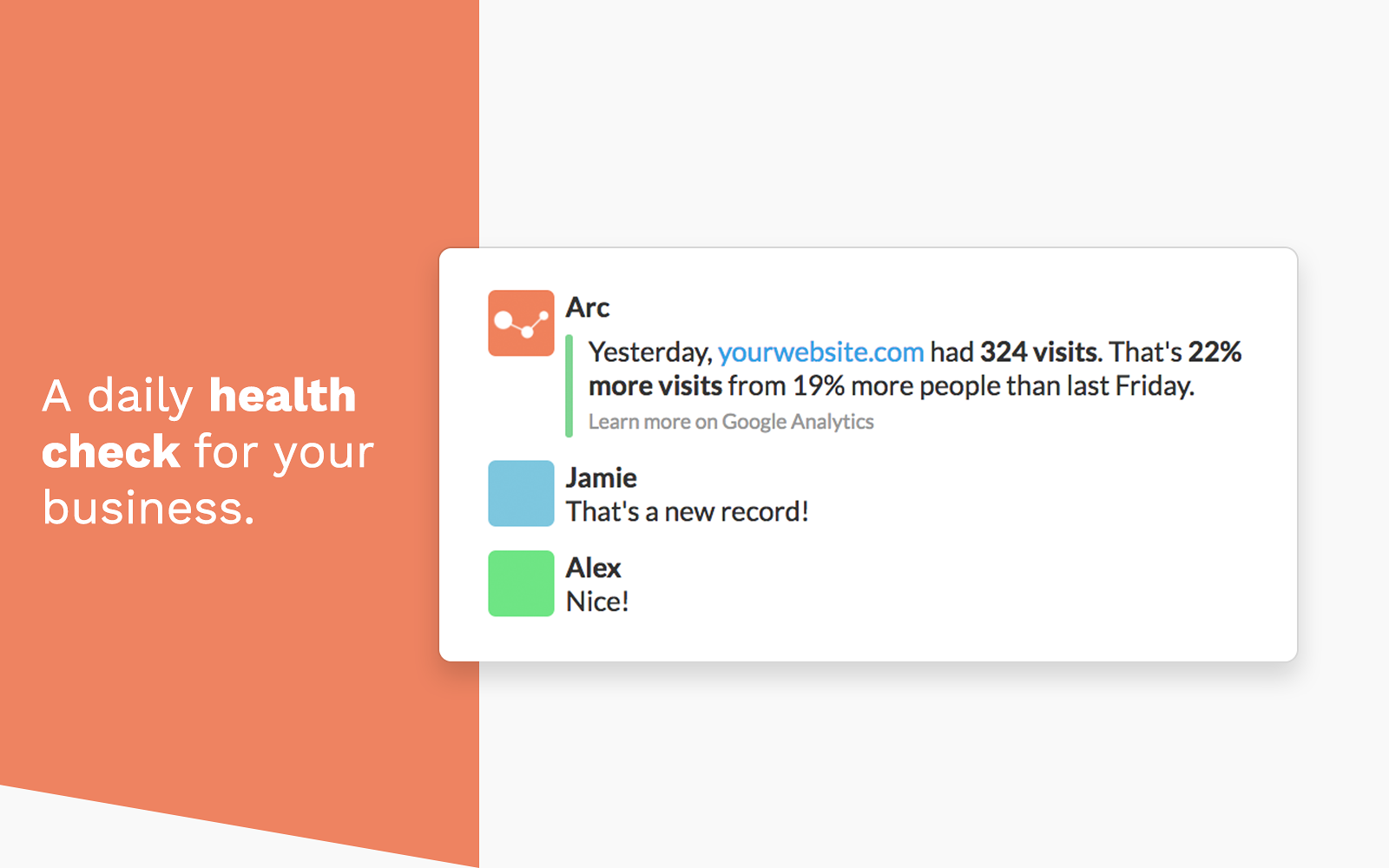
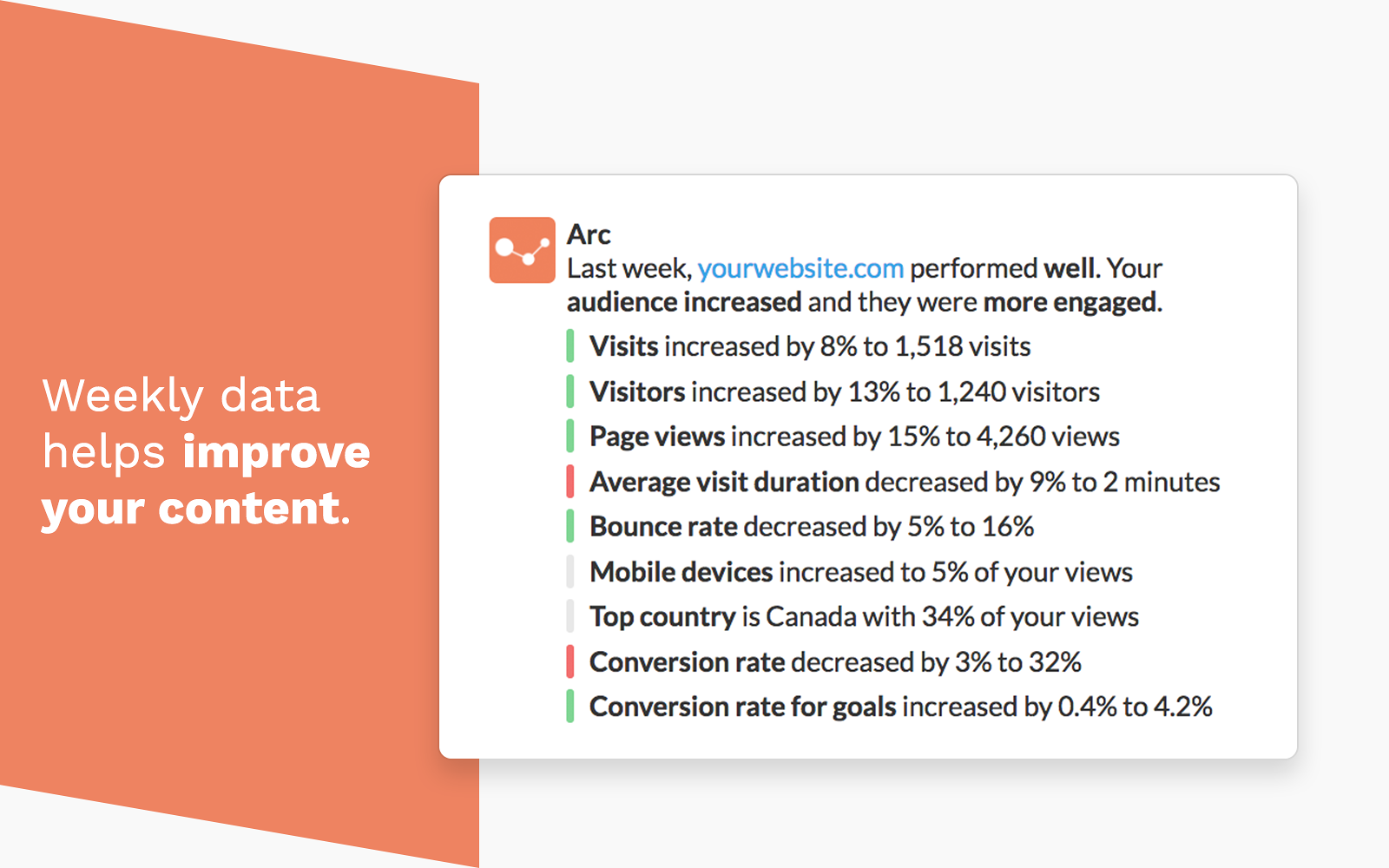
Statsbot is also a handy Slack analytics integration.
It shares smart alerts about spikes in your website analytics data, but you can also connect other data sources so you and your team can all be on the same page, or simply ask if they aren’t.

Slack Analytics Apps: Stick to the Basics
A Slack app does not need to be installed to replace a great tool you already have.
It is designed to complement your toolbox and to improve the Slack channel for all of your members.
That’s why we also refer to Slack integrations.
Let’s take BuzzSumo, for example.
It’s a product we use a lot here at Spin Sucks (and our partners for the upcoming 30-Day Communications Challenge).
In addition to the Buzzsumo content insights and analysis reports, we also get brand monitoring and other trending alerts.
But just because we love Slack doesn’t mean we’re going to forego the benefits of other tools simply so we can operate in our channels more.
Luckily, we don’t have to.
If you were hoping for a super-cool, innovative Slack app or integration for a tool such as BuzzSumo, you might be disappointed.
We’re going to go back to the basics.
RSS and Slack
Yep. The ol’ RSS feed.
Whether it’s trending material or content you want to track, you can log in to Buzzsumo, navigate to your “Monitors” and subscribe to the information you want to pull into your Slack channel.
Then, you access the RSS Slack integration, add the URL for the feed, and select the Slack channel where you want to distribute the information.
Easy. This will work with any RSS-based content feed.
It doesn’t change the functionality or nature of the data and information you’re getting from Buzzsumo, rather, it makes it all more accessible and open for discussion in your Slack channel of choice.
Slack Analytics. Period.
So far, we’ve outlined apps and integrations to bring your analytics and tracking into your Slack environment, but what about analyzing and tracking your activities in Slack itself?
According to the Slack Blog, the organization has been building out its analytics tools to “help you dig deeper into how your organization works in Slack.”
Slack Analytics now has three sections:
- Overview: Covers the basics of Slack—channels, messages, and files—helping you discover trends around usage.
- Channels: Goes deeper into the public channels in your organization, and is sortable by a range of fields so you can identify channels with the most members, most recent activity, and more.
- Members: Provides additional visibility of the people who make up your team, giving you a deeper sense of how active they are.
Why is this important?
- You can get more insight into whether people are sending more messages in private or public channels.
- You can sort public channels by name, date created, or by total members, messages, reactions, or people posting.
- And you can view a snapshot of members’ message activity.
Interesting side note: The #spin-sucks-content and #gin-and-topics channels have the most significant increase in user activity in the past 30 days.
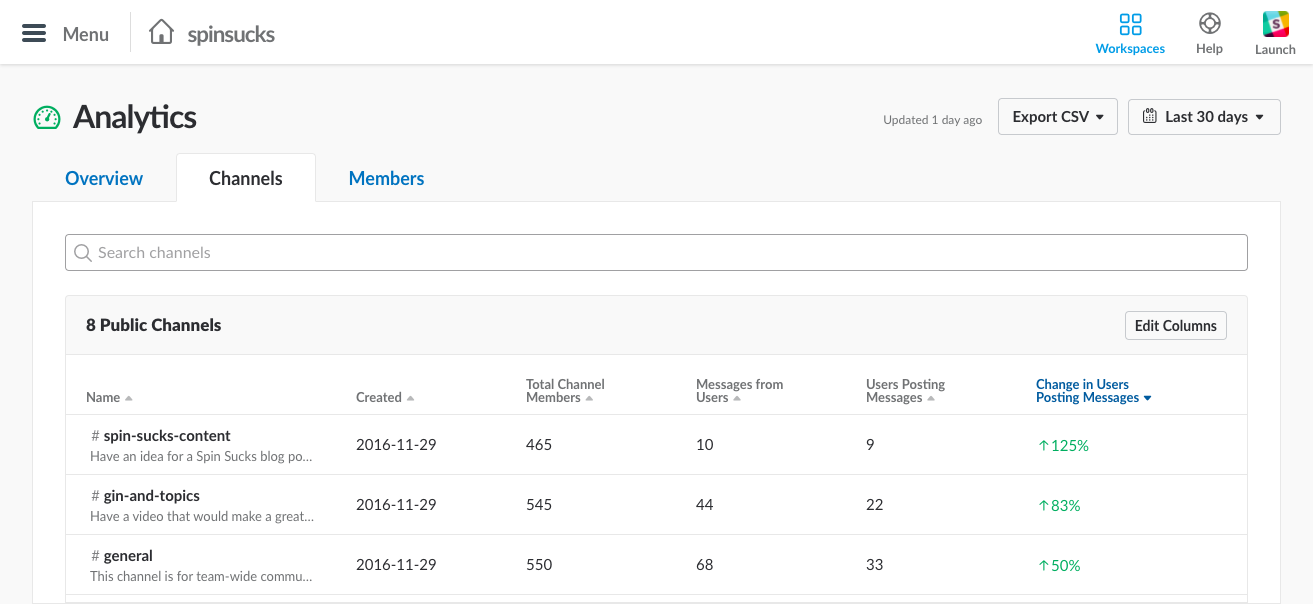
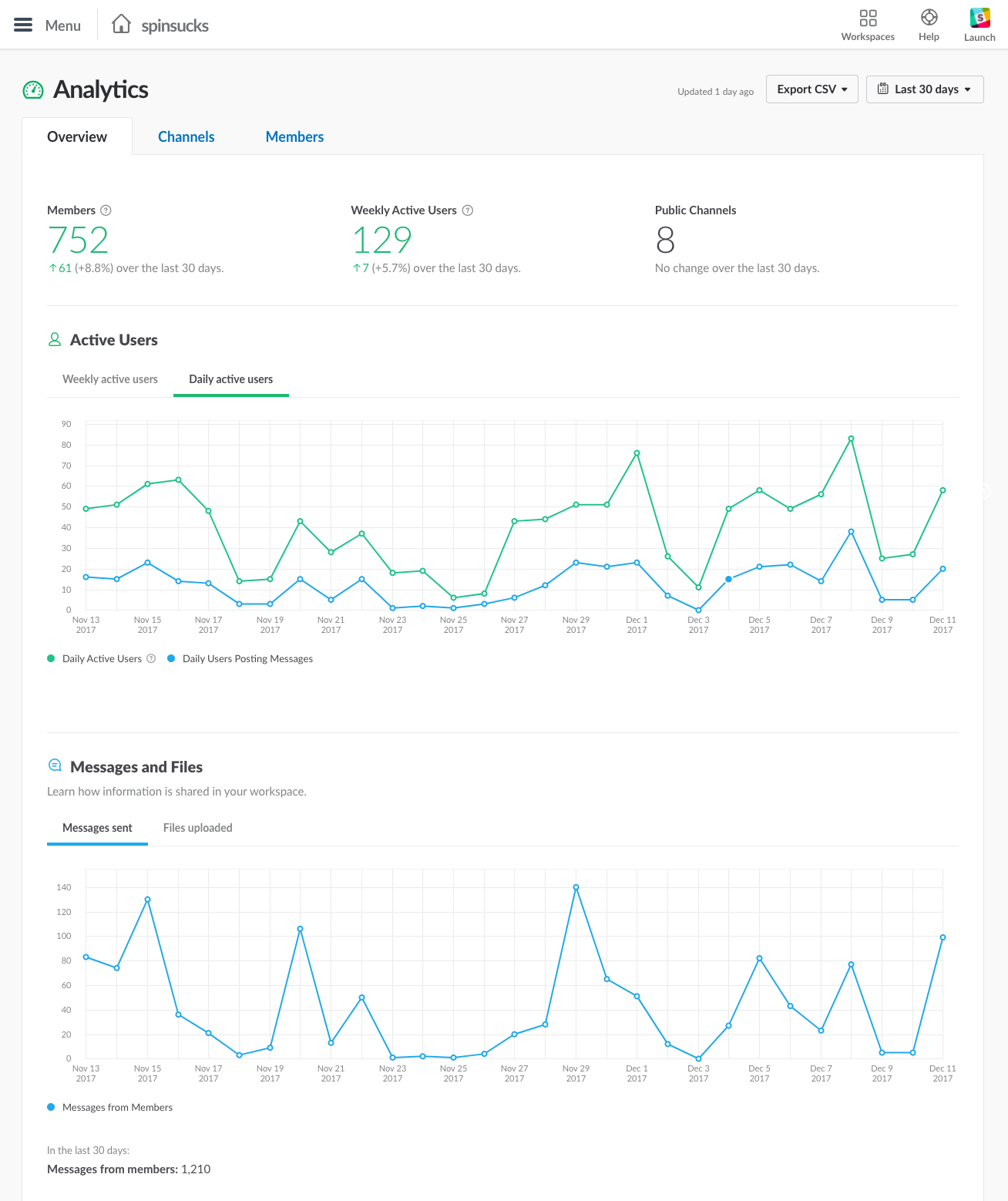
Slack Makes Us Better
We already love Slack here at Spin Sucks.
We don’t need a reason to use it more.
But another one of our driving principles is a steady desire to learn.
To get better.
That’s why we started this study in Slack apps and integrations, and why it’s appropriate that it culminates with making sure we can easily collect, manage and discuss the data and analytics to use Slack more efficiently and effectively.
Hopefully, these tools will help you to unlock your team’s Slack potential, but please respond with any and all Slack discoveries here, in our free Slack community.
You can also join the PR Dream Team, which is hosted in Slack, and submit them there.
Fun Slack Finds: Don’t Over-Reacji?
Analytics may not be everyone’s idea of a good time, so let’s finish off with a fun find.
Introducing the Reacji Channeler.
Sure, maybe the name could use some work, but wait until you see what it can do (I’m thinking of you and your amazing slackmojis, Dawn Buford).
Add a reacji (emoji reaction) to a message to send it zipping through the microscopic pipelines inside Slack, popping out into another channel — where the right people can see and act upon it.
Whatever workflow you have, the Reacji Channeler can make it easier.
Automatically send any messages with a certain emoji (mayhaps a Gavel emoji) to
the #decisions channel. In one shot, you’ve got a record of all decisions made, in one easily readable place.
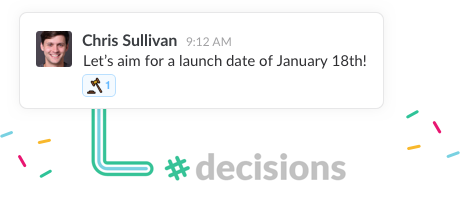
The 30-Day Communications Challenge begins on January 3. Are you subscribed?