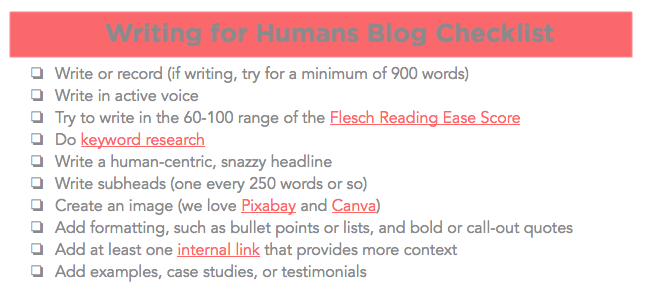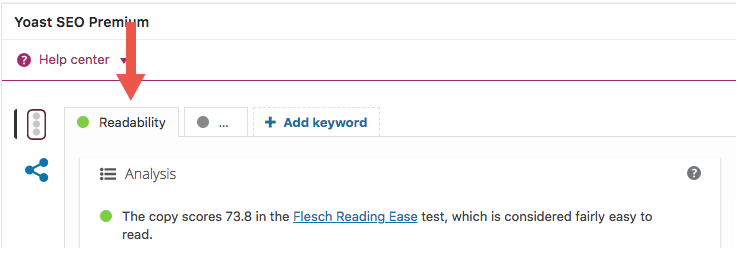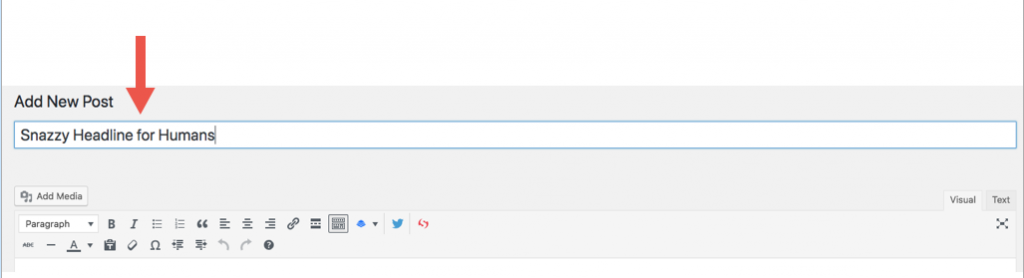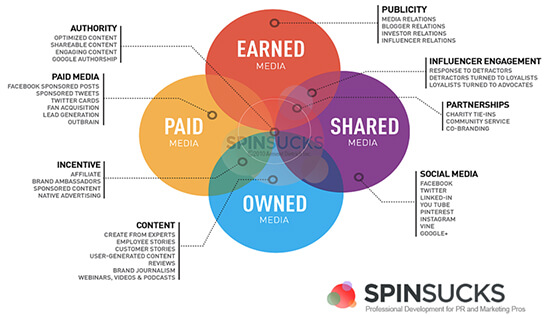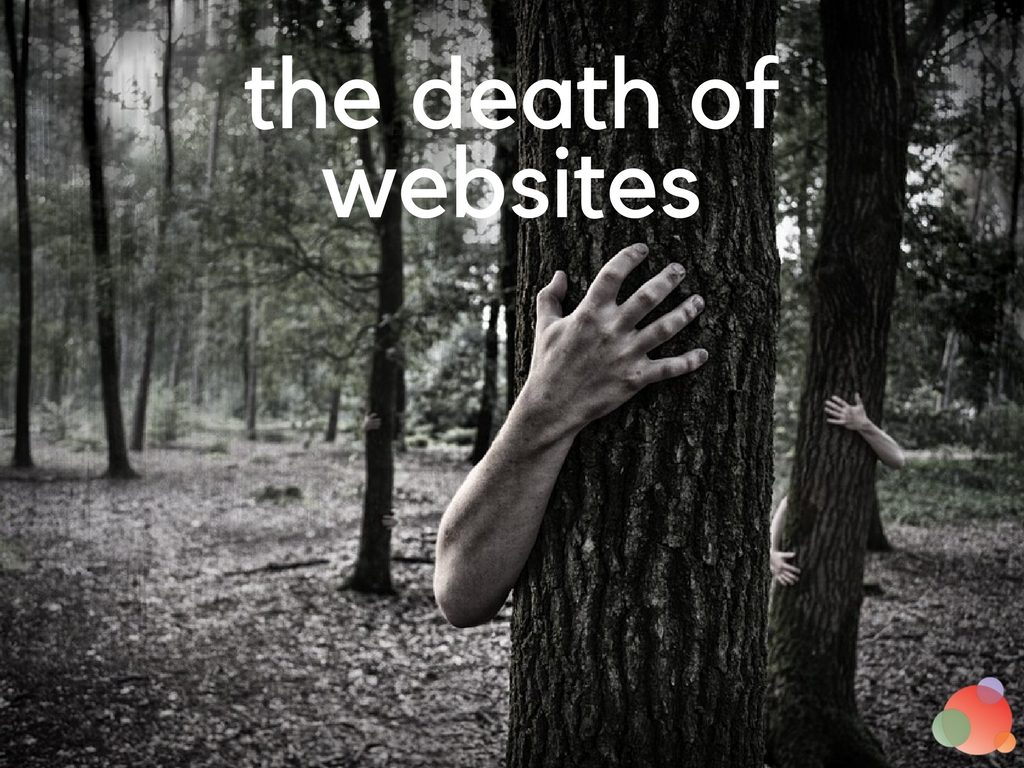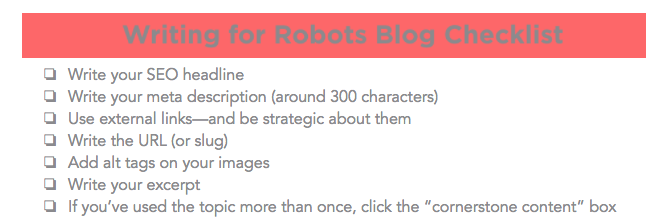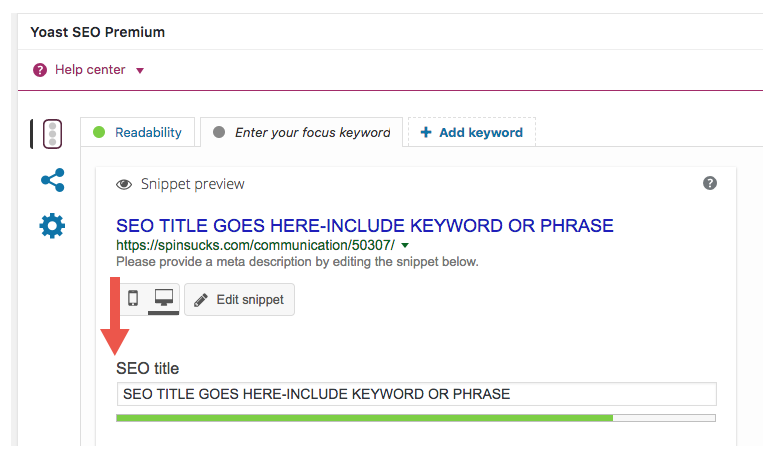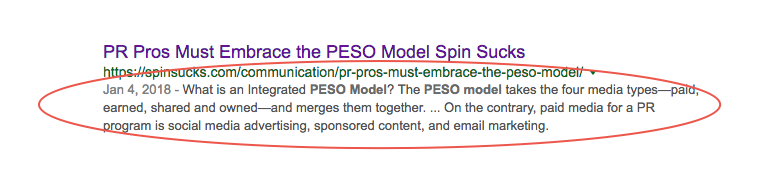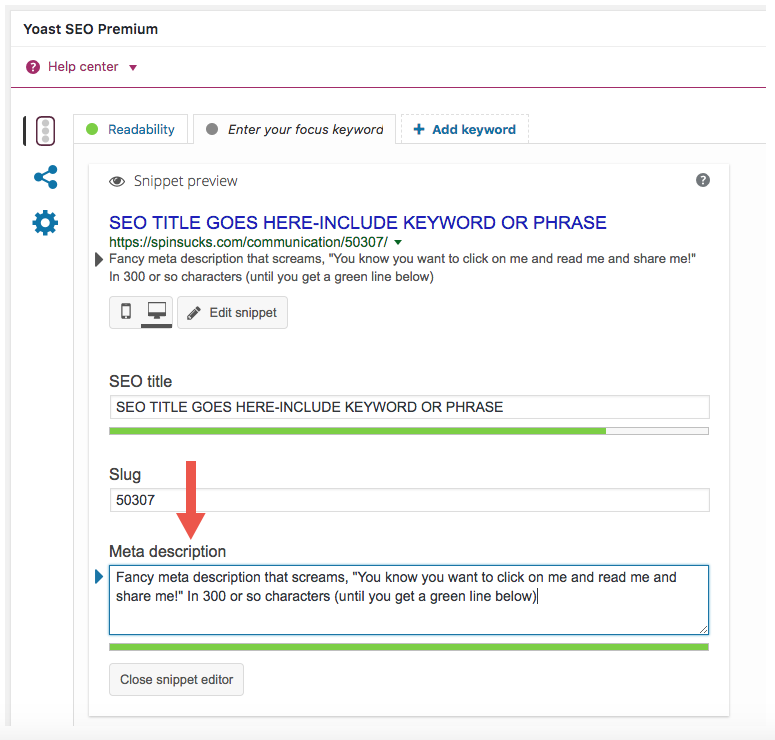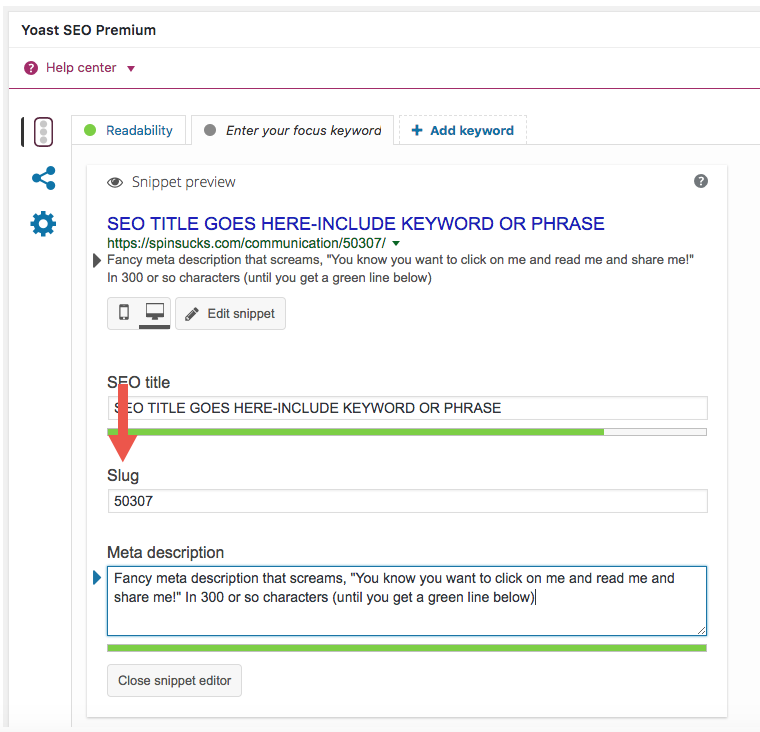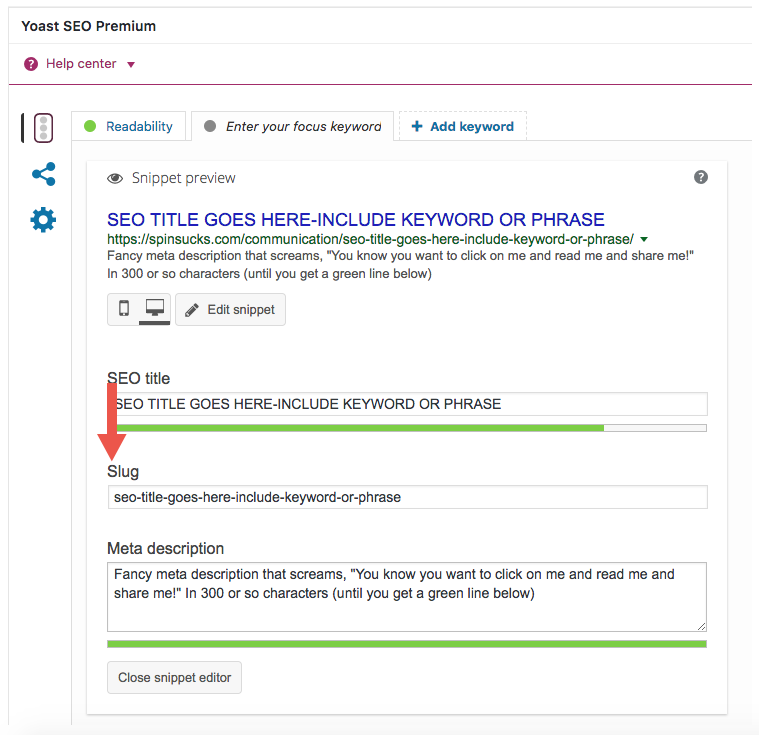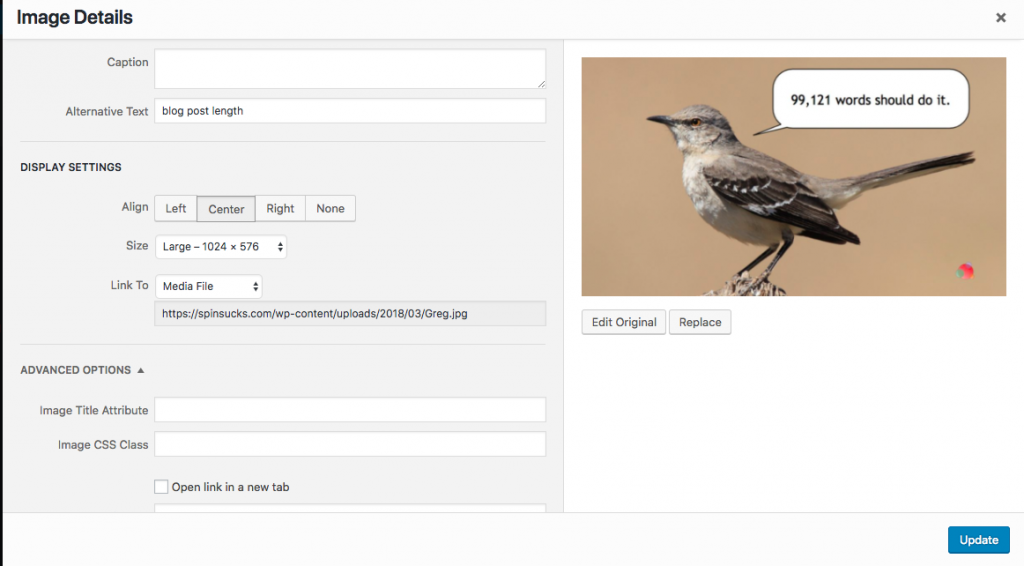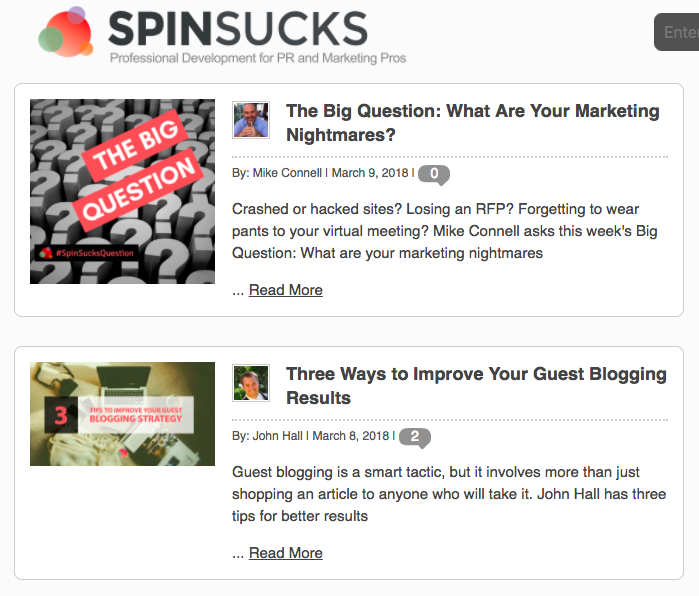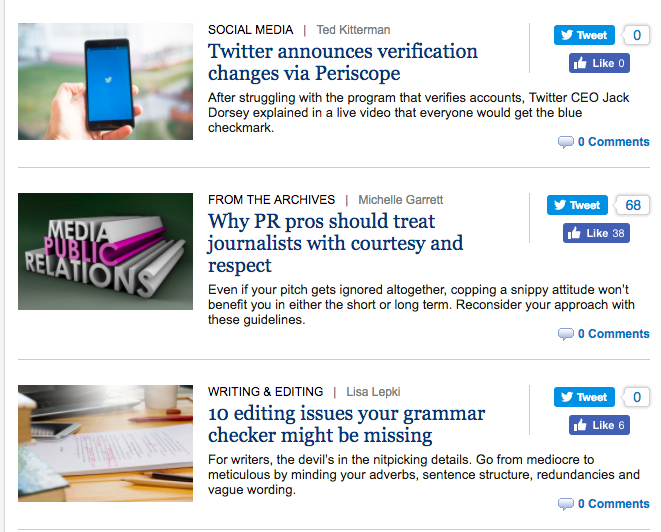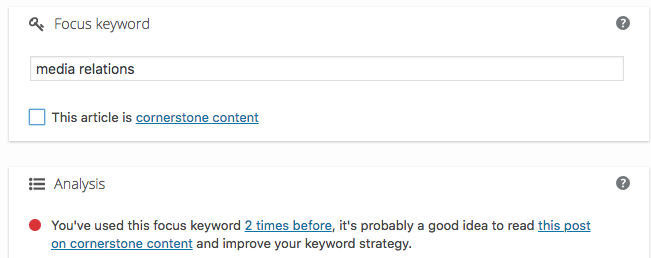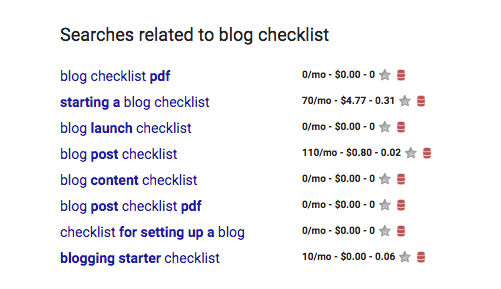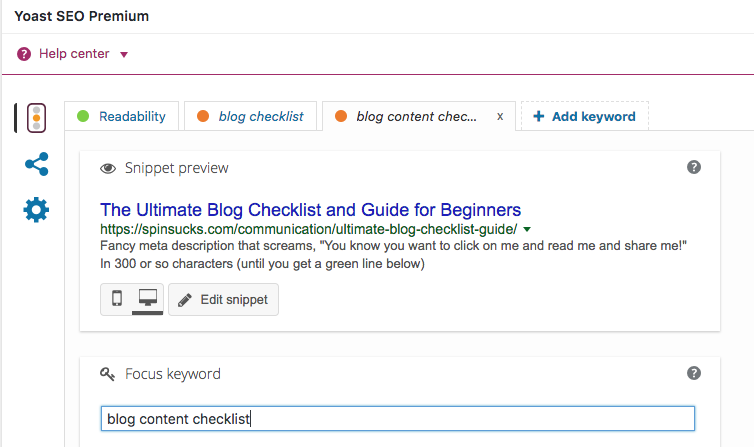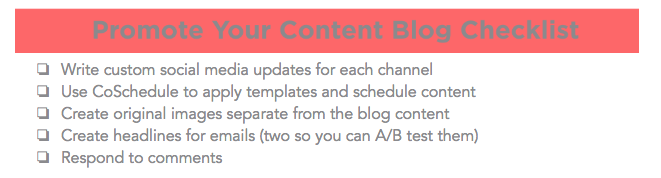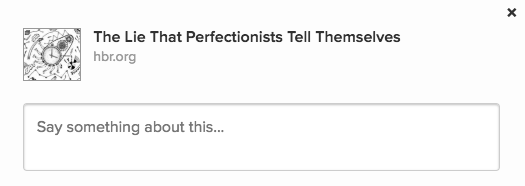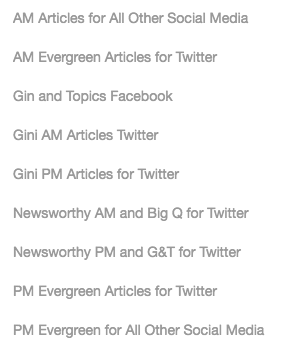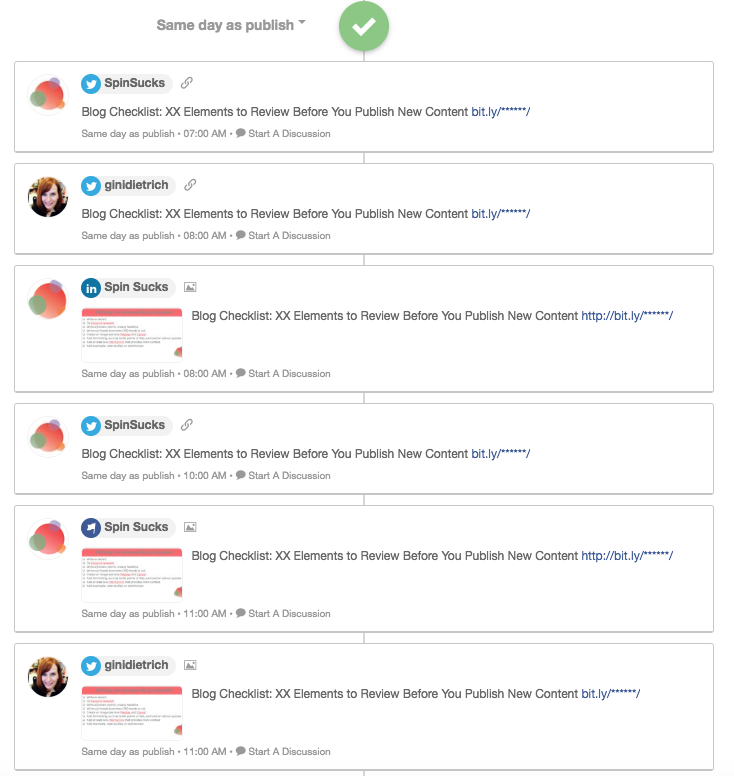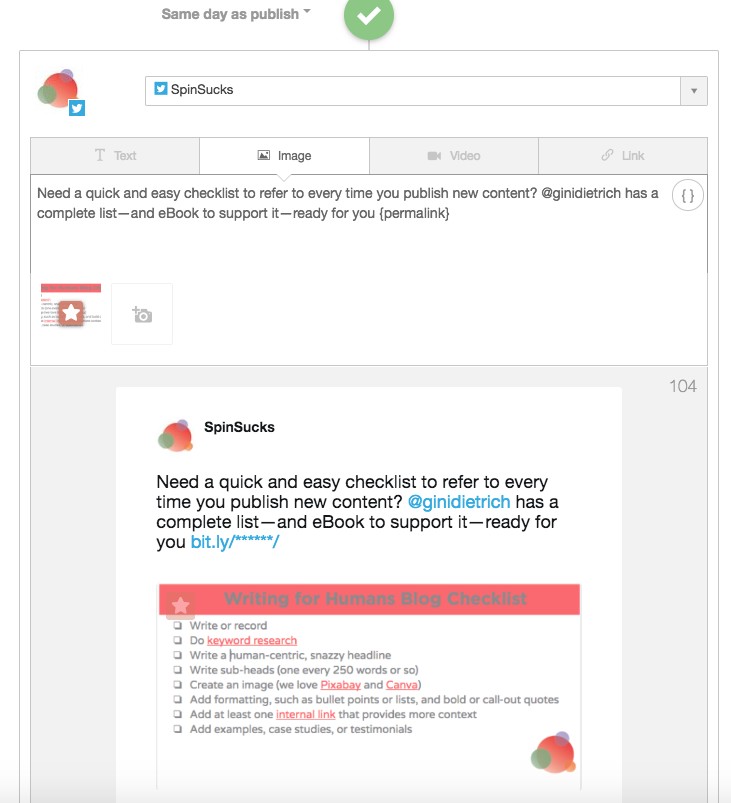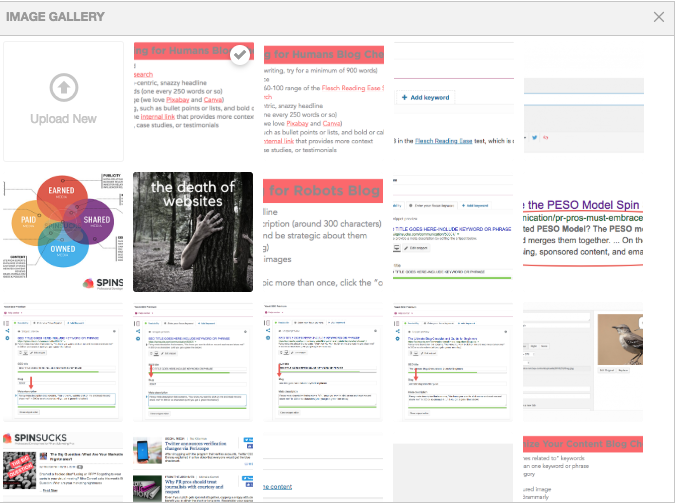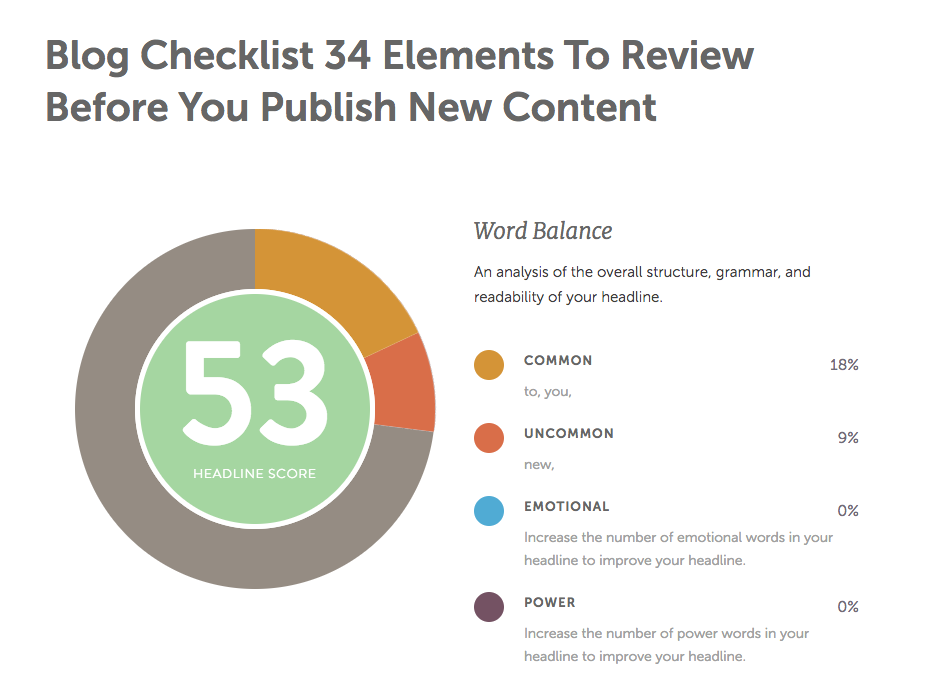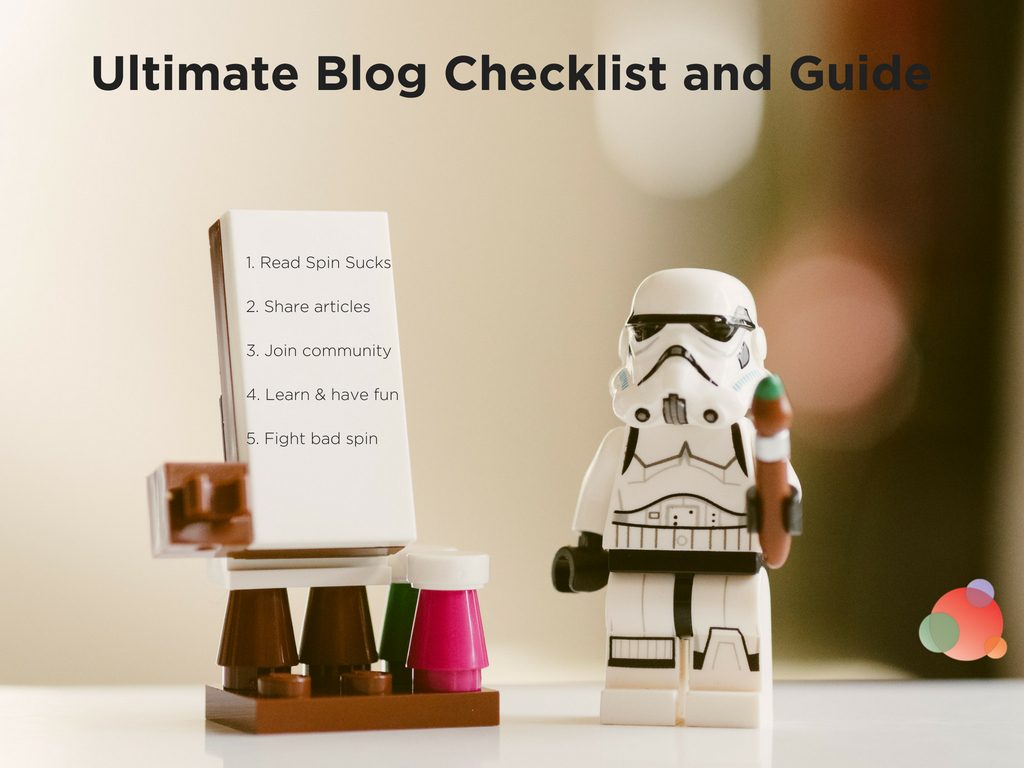 During the monthly Q&A session of The Content Secret to Closing More Clients masterclass, I was asked if we have a blog checklist.
During the monthly Q&A session of The Content Secret to Closing More Clients masterclass, I was asked if we have a blog checklist.
Something to make it really easy to be certain you’ve included everything you should before you hit publish.
Though it’s never been formalized, it was fairly easy to go through and build a checklist.
(Though it took a really long time to get it all on paper and ready for publication. Don’t let the simplicity of the blog checklist fool you!)
These are all of the things we do before we publish any content here or on a blogger’s or media outlet’s website.
The blog checklist has been bucketed this way:
- Writing for humans
- Writing for robots
- Optimizing the content
- Promotion
Here it is…in all its glory.
Blog Checklist: Writing for Humans
The first thing you want to do is sit down and write.
If you have a topic in mind, just write (or record, depending on your format).
We sometimes overthink the process and that’s where we get hung up.
It’s overwhelming to think about everything that comes after the writing part.
But I promise the hardest part is getting ideas out of your brain.
Once you do that, you can go back and do the rest.
So just sit down and write. Don’t worry about anything else until you have a draft you’re happy with.
If you need help thinking of ideas or planning your editorial calendar, see our content creation series.
That will help you plan and research your content.
But the first step in the blog checklist is to just write.
Write in Active Voice
We all tend to write in passive voice. It’s because we write like we speak.
I’m also guilty of it and usually get an alert from Yoast that says, “Eleven percent of your sentences are passive.”
I always go back and revise those sentences and you’d think I’d get it right from the start.
Nope.
Just write. Don’t worry about editing yourself as you go. That’ll come later.
You can revise sentences to be active after you get the words on digital paper.
If you need help with active versus passive, the Purdue Online Writing Lab can help.
The Flesch Reading Ease Score
Come again?
The Flesch reading ease score will tell you if your content is easy for almost anyone to read—or if you’re being too uppity and most people will abandon it because it’s too “intelligent.”
We know Google takes that into account when ranking your content so it’s something you want to pay close attention to.
This is because, if it’s too difficult to read, your bounce rate will be high and the time spent on page will be very low. This signifies to Google that the content isn’t worth ranking.
While we often want to sound smart in our content, this can work against you.
You want to score between 60 and 100, which means it’s easily understood by an 11-year-old (and older).
If your score is between 60 and 70 (easy enough for 13- to 15-year-olds to understand), you’ll be doing just fine.
To get an automatic score, install the Yoast plugin (if you’re on WordPress) and it will tell you in the readability tab.
Do Keyword Research
The next thing you want to do is keyword research.
I always do this after the content is produced because it forces me to write for humans first.
The only exception is when we have a series (such as the content creation one mentioned above) or when we’re working from a content map.
In those instances, the keyword research has been done ahead of time.
But if I’m producing content that is more timely or I’m on my soapbox or I’m answering a question from our readers or community, I do the keyword research after the content is produced.
For instance, I think the keyword for this article is going to be “blog checklist.”
But I haven’t done any research to figure out if that will work. You’ll know if that changes by what’s in the headline when you read this.
The aforementioned content creation series will also teach you how to do keyword research.
Write a Snazzy Headline
The headline you choose for the article can be different than the headline you choose for robots.
When writing for humans, your headline should pull in the reader.
And, in today’s world where headlines pass a person’s screen in literally the blink of an eye, the headline should be something interesting.
It does not have to include keywords or be structured the way your SEO headline will be (see below).
The idea here is to make it interesting.
Recent data from BuzzSumo shows that the phrase “watch what happens” and statistics do really well in headlines.
You’ll notice I’ve used “watch what happens” in Gin & Topics a few times to, well, watch what happens.
If you aren’t confident in your headline choices, you can use the CoSchedule Headline Analyzer, or check out these other headline tools.
The snazzy headline for humans goes at the very top of the article.
Write Subheads
Now it’s time to make it easier for your reader to, well, read your content.
Notice how I have subheads for every step in this blog checklist?
That’s so it’s incredibly easy for you to scan this article (because it’s a beast) and find what’s most important to you at the moment.
Even if you don’t read everything I’ve written under each subhead (sob!), you’ll get the gist of the article.
What’s more, the images will help you do the work without reading what I’ve written (sob!).
Make it ridiculously easy for your readers, listeners, or viewers to scan and absorb the information.
They can always come back for more, after you’ve proven the information is extraordinarily valuable.
Try for a subhead every 250 words, or so.
Add Images
You’ll notice with the images that we use here that each one has the Spin Sucks logo on them.
That is because branding is important.
You would not believe the number of people who use the PESO Model graphic and cut out the branding so they can pass it off on their own.
We learned that lesson the hard way.
Today we use a watermarked logo so, if anyone cuts out our log on the bottom (and they do), you can still see our branding in the middle.
Use Creative Commons images (we love Pixabay) and Canva to create images that can’t be copied by everyone else on the web.
I’m quite pleased with the Creative Commons photo I used to create this glorious image:
Add Formatting
Now it’s time to format your content. This is less important for podcasts or videos, but incredibly important for everything else.
Use bullet points, lists, call outs, click to tweet, quotes, and more.
Like subheads, this provides an easy way for your reader to scan your article.
If your design allows for color (ours does not, but will when we relaunch next month), add it where you can.
Ideally, your links automatically turn a color that matches your branding so you don’t even have to worry about it.
Internal Links are Important
Though pretty much everyone will scan your article, they will click on links and go down the rabbit hole you send them.
That is why internal links are incredibly important.
You want to point readers to more information about the topic they’re reading on your site.
This encourages them to stay on your site, which helps you begin to build trust with them.
They’re also important if your content is syndicated (good) or scraped (bad).
If it’s syndicated, the internal link will help drive people back to your site.
If it’s scraped, it will alert you that someone has stolen your content (and drive people back to your site).
Include at least one internal link in every article you write.
Examples, Case Studies, and Testimonials
The last thing on your blog checklist when writing for humans is to include examples, case studies, and testimonials.
Often, when we publish articles here, we’ll say, “When client A did XYZ, they had these kinds of results.”
We don’t do the formal PRSA templated case study or the “You guys are great!” — Kylie S., Ogden, Utah type of testimonial.
We wrap the information into the content.
If it makes sense to include more details, we do.
But this is about writing valuable content for human beings.
And no one—I mean no one—wants to read your formal case study.
Wrap the information into the content and it’ll be a win.
Blog Checklist: Publishing for Robots
Now that you have something written (or produced) that will appeal to human beings, it’s time to go in and optimize it for the robots.
There are seven things you will do next. Some will take seconds, while others may take a few minutes, depending on your experience (and confidence) level.
Write Your SEO Headline
Now that you have your snazzy headline for humans, it’s time to write your headline for the robots.
This can certainly be the same as the headline you chose for your human readers—as long as your keyword or phrase is in it.
But if you wrote a headline to motivate people to click on it and it isn’t necessarily keyword-rich, you’ll have to write one for the ‘bot overlords.
I haven’t yet decided on my keyword or SEO title for this particular article (because I’m still writing it for you), but you can see where I’d add it.
The most important part of this headline is that your keyword is included in it. The rest can be as snazzy as you like.
Write the Meta Description
This is my favorite piece to write because it’s only 300 characters and the point is to create something appealing enough that someone would want to click on it.
The meta description is the copy you find underneath the title in a Google search.
In this example, you can see “PESO model” is the keyword. It’s in the SEO title and it’s in the meta description.
(And it’s in the URL, but more on that in a minute.)
When you write your meta description, include your keyword or phrase and make it something that would compel a stranger to click on it.
Remember, this is what shows up in search so you’ll be attracting people who need what you have.
Give them what they need!
Use Strategic External Links
One of the things that drives me batty about media relations is the publications and bloggers who won’t include external links in their content.
They opt, instead, to link to all of their own content.
I can understand that strategy—pageviews and time spent on the site are the name of the game.
And that’s a really smart way to keep people on your site longer, and looking at more than one page.
But you can achieve the same thing with one or two strategic internal links—and achieve SEO greatness with strategic external links.
A study by Reboot found:
Outgoing relevant links to authoritative sites are considered in the algorithms and do have a positive impact on rankings.
Not to mention, most publications and blogs (unless it’s the New York Times) will notice that you’ve linked to them and will return the favor.
And, when you receive a link from a high domain authority site, your own search juice increases.
So why wouldn’t you include external links that support your opinion, hypothesis, or theory?
There isn’t a magic number of external links required.
Aim to include links that provide more context (like I did with the phrase “external link” in the first sentence of this section) or to credit quotes or information (like I did with the Reboot study).
Write the URL (or Slug)
Now it’s time to write your URL.
When you write directly in WordPress (which is what I do), it will automatically assign a URL.
In this case, it’s “50307” because I haven’t yet written my headline.
Once I write my headline and click “save draft,” it will assign a URL that matches it word-for-word.
You typically don’t want that because it may be too long, too clunky, and include stop words (such as “and,” “the,” or “or”).
See how gross that is? We don’t want that.
What we do want is something that is keyword-rich and tells Google you are the authority on the topic.
So let’s say I chose “blog checklist” as my keyword for this article and my SEO title is “The Ultimate Blog Checklist and Guide.”
I can easily change the URL to include my key phrase and provide a little more context.
I don’t want it to be the entire title because there are several stop words and it’s far too long for a URL.
This is an easy way to make it read the way you want—and include your keyword or phrase so Google has one more indication about your topic.
Add Alt Tags on Your Images
The first time someone told me our images needed alt tags, I was fairly certain I’d fallen asleep and woken up in Mars.
What the heck are alt tags?
Simply put, the alt tag is a description for your image. This is what tells the robot overlords what your image is about.
When you open the image in your content management system, you’ll see something that looks similar to this:
Your keyword needs to go in the “alternative text” box.
Sometimes I just copy and paste my SEO title there and other times I just use the keyword or phrase (as in this example).
It doesn’t really matter, as long as the keyword or phrase is in the alt tag.
Write Your Excerpt
The excerpt is what people see when they land on the home page of your blog.
Depending on how your blog is designed, it could be the short description a reason sees before clicking on the full article.
In other cases, you might not have an excerpt at all. And that’s OK. If you don’t, just skip this section.
If you do, however, you want to write something that is applicable to both humans and robots.
I almost always take our meta description and revise it to add the author’s name and something tantalizing about the article.
Cornerstone Content Box
Now, the last thing you want to do as you prepare your content for the robots, is consider cornerstone content.
This is content that you are an expert on—such as the PESO model for us or robots for GE.
This article you’re reading could be considered cornerstone content. It’s a gigantic piece of content on one subject.
In many cases, you’ll write about something consistently enough that you can pull it into a larger piece of content later.
Think eBooks, white papers, brochures, presentations, or studies.
If you use the Yoast plugin, it is easy for you to compile a list of cornerstone content.
I used “media relations” as an example.
Because we write about this topic often, you can see I have a red ball next to, “You’re used this focus keyword 2 times before…”
Right above that is a box that I can check next to, “This article is cornerstone content.”
This does two things:
- Helps the search overlords know that you are an expert on the topics; and
- Gives you an incredibly easy way to find similar topics when you’re ready to sit down and create a larger piece of content.
Case in point:
If you use that “cornerstone content” box, all you have to do is click on the “cornerstone articles” and you have everything in one place.
It’s far easier than having to search your site and find things you wrote a year ago.
Use the box!
Blog Checklist: Optimize Your Content
And now it’s time to optimize your content and make it easy for people to comment on and share it.
You still have not published your content—you have a few more steps to take.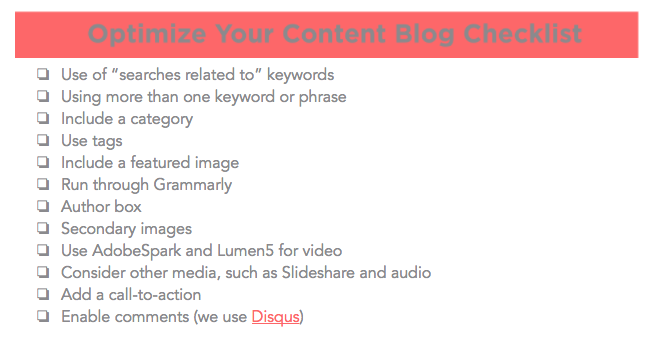
I know, I know. It seems like a lot. But I promise, other than the writing part, the rest takes only a few minutes.
Especially once you get the hang of it.
It’s taken me far longer to write this series than it will take you to do everything you need to for 20 articles.
Searches Related To…
Using your keyword, go to Google and do a search. I’m going to use “blog checklist” as my keyword because, well, it’s my keyword for this article so I may as well do this work alongside you.
Scroll to the bottom of the first page.
You’ll see a box that says “searches related to” and then your keyword.
These are the other things people search when looking up your topic—and now you have a list of keywords/phrases to include in your content.
For instance, I could add blog content checklist and blog post checklist in here. It also would make sense to use checklist for setting up a blog in this article.
The point is to use the phrases people use when researching your topic so you’ll show up when they search.
Which leads us to the next blog checklist point…
Use More than One Keyword
If you do decide to add some of the phrases in the “searches related to” box, you can just add it a couple of times in the content or you can add it as a second (and third and fourth) keyword.
In Yoast, you can add a keyword. You can see below that I have my blog checklist keyword and I’ve added blog content checklist from the searches related to box.
Just like your first keyword/phrase, you have to do the SEO work to make sure it’s included in the searches. Add as many (or as few) as you like.
Blog Checklist: Promote Your Content
Now that you’ve published your content, it’s time to promote it.
This is definitely not a build it and they will come process. If anything, promoting your content is one of the most important parts.
As Doug Davidoff said in Five Reasons Content Marketing Doesn’t Generate Revenue, great content is just the ticket to play. Now you have to get it out there in a non-spammy, non-annoying way.
Let’s look at six ways to do that in the final step of your blog checklist.
Write Custom Social Media Updates
This goes hand-in-hand with the next tip so you’ll get more there, but the first thing to do is please, please, please customize the social media share buttons on each piece of content.
Why have this…
When you can have this…
Even better if you can have this…
I like the third one best because it says who the author is and provides their Twitter handle. #winning
How often do you go to share a piece of content and you have to fill all of that in yourself? I’m willing to bet it’s more than half of the time.
Which leads me to the next question…do you actually fill it in or do you skip it? I’m willing to bet you mostly skip it.
Make it super, duper easy for visitors to share your content—and provide credit where credit is due.
Use CoSchedule Templates
Now that you’ve made it crazy easy for visitors to share your content, it’s time to get yourself a “growth” CoSchedule package and use it. Liberally.
One of my very favorite things about the software I am going to marry (you’re all invited to the wedding, once we set a date!) is the ability to create templates per social media.
We have a template for each social network we’re on, for newsworthy content, for evergreen content, and for weekend content.
All you have to do is click on the template you want and then apply it. Voila! Scheduled social media updates.
It truly is as simple as that, however, I highly, highly recommend you customize each of the updates before publication.
Because…this is how it pulls the information—title and link and am image, if you have one and have asked it to do that. But meh.
It’s far better to go into each one and customize them. In this example, I’ve written a tweet, added the author’s Twitter handle (mine), and included an image. It took me .0008 seconds to do it and it’s far better than just the headline and link.
Also, see that camera icon right under the tweet? You can click on that and grab different images from the blog post or add new ones.
I love that.
I cannot recommend CoSchedule enough. It allows you to schedule all of the content updates so you can spend your time on social media being, well, social.
And, for $60/month, you’re saving money. Think about all of the time it will save you in the long-run. It’s significant.
Create Original Images
I will admit that, until recently, I was a one-photo-hit-wonder. I’d create the featured image for the piece of content and use that to death.
And then I read Tips for Creating Quick and Easy Social Media Graphics on this very blog and it changed my life. Now, not only are our images branded, we have several to support each piece of content.
We do a featured image, an image or two to support the content, and an author image.
It’s not a small undertaking, but it’s been far more powerful in our results than either not having an image or using the same one for every social media update.
We use Pixabay and Canva to create nifty images and, because some of them are templates (like the author image), it takes .000076 seconds to create them.
We also have our brand guidelines uploaded into Canva so it does all of that automatically, too. Swoon.
Create Email Headlines
I’m fairly certain every email software out there will let you A/B test the same email with different headlines.
Go into CoSchedule and use their headline analyzer to help (it’s free—you don’t have to have an account).
You can see it doesn’t really like the headline I’ve chosen for this particular piece of content.
It says I am missing emotional and power words. That’s sad.
But I could definitely test it against a headline with emotional and power words included, mostly because I know “34 elements” will perform pretty well.
(It’s science and art—you still have to use your brain.)
When it goes out in email, I will split our list in half and send this already written headline to the first group and a new headline to the second. Then I’ll watch the stats.
You can also do this in social media updates.
Test the original headline by saying something like, “Here are 34 things you must do before you publish a piece of content.” And compare it to a different update that includes the second headline with emotional and power words.
Test, test, test, and test some more. That is key in content publishing.
Respond to Comments
And the last thing is to respond to comments.
There is almost nothing that makes me more crazy than when a content marketer tells me they don’t have comments turned on because it takes too much time to moderate them.
Speaking from the perspective of managing content that gets thousands of comments every week, that is baloney. It’s just an excuse they give themselves to make it OK not to have the comments turned on.
More, it gives them a reason to skate around not getting any comments. No comments? Oh, well let’s turn them off and pretend we don’t allow them because moderating them takes time.
If you are developing content for a business reason (to nurture and convert new customers), one of the easiest ways to understand what your loyalists—and critics—want is to allow comments.
But you also must respond to them. People ask me all the time the secret to our community success. We respond when people take time to share their thoughts with us.
It’s not rocket science. Yes, it does take time, but it takes far less time than it would to try to talk to those people in other ways.
And it costs far less than losing someone who might be interested in buying, but can’t get a person to respond to them.
The Ultimate Blog Checklist Guide
So there you have it!
This contains the 34 ways to publish and promote better content.
Go forth and prosper.
Photo by Daniel Cheung on Unsplash