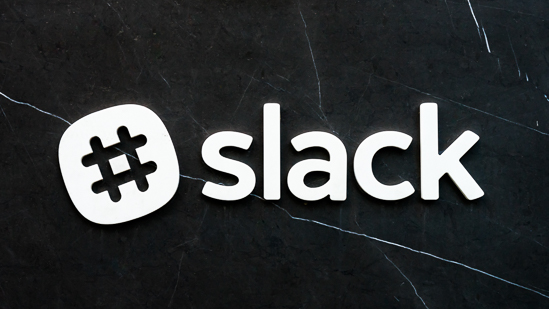 Last month, we launched the first of our three-part series on Slack apps and integrations.
Last month, we launched the first of our three-part series on Slack apps and integrations.
Part one focused on the Slack integrations designed to make your PR- and marketing-focused Slack channel more effective.
Part two, this article, features Slack productivity apps.
The integrations designed to streamline and improve how we work (and live and play!).
Like last time, this installment will feature examples of Slack productivity apps we use in our free Spin Sucks community, and in our premium PR Dream Team channel, along with some we’ll be testing in the future (filed under my #appwishlist in Slack).
So let’s get started!
Slack Productivity Apps
The first one on our list changed my life.
Really.
It actually changed how I work and the notion of what productivity means to me.
But before I tell you that story, I have to tell you this one (bonus points for anyone who gets that reference…no Googling allowed).
This particular Slack productivity app wouldn’t have had the chance to change my life if I hadn’t read Gini Dietrich’s post about time management, “Working less, but accomplishing more.”
To make a long story short, what resonated most with me was doing away with multi-tasking.
I used to think I was a great multi-tasker, but as it turns out, I was just doing a lot of things poorly.
The problem, though, is derived from tools such as Slack, our smartphones, instant messaging apps, and email.
Technology facilitates an always-on state-of-mind.
[Typity-type-type] Working away on an editorial deadli…
Slack: PING!
Colleague: You there?
Me: [tempted to say no] Yep
Colleague: Can you help me with something?
Me: Yep…
Slack: [Evil laugh] Mwahahaha (that part didn’t happen)
You get the idea.
It’s hard to ignore notifications, emails, and life in general, even while in the throes of productivity.
Enter Tomatobot.
It’s not the answer to all things work-related, but it certainly changed how I work and, more importantly, how effective (productive!) I can be when I do.
 [photo credit: Tomatobot]
[photo credit: Tomatobot]
It’s a time-management system based on the Pomodoro Technique developed by Francesco Cirillo in the late 1980s.
You will need to set aside blocks of time—in this case, 25 minutes, but you can adjust accordingly—that you must treat as sacrosanct.
Simple but very useful if you can stick to it.
/startwork
I’ll start tracking a new task, for 25 minutes by default. There’s no flashy countdown; I’ll leave you alone to focus until it’s time for a break.
If you’re already working on one task and you ask me to /startwork, I’ll let you know how long you have left of the current task.
/distraction
While you’re working, if something distracts you, type this, followed by the thing that’s distracting you, for example, /distraction reply to Laura Petrolino.
At the end of your current task, I’ll remind you about the distractions, so you can forget about them and focus.
/completed
Whether you’re currently mid-task or have finished a task, this lets you record what you achieved. Then, later, we can take a look at what you got done together.
Complete two things?
No problem!
You can send your achievements to the /completed command any number of times.
/review
Preparing for a daily standup? Grab a /review, and I’ll give you a list of your tasks today, and what you got done in each one.
Typing /review public will make the review visible to the rest of the channel you are currently in.
(Adding the word ‘public’ right after the command works for all of the slash commands. This is just the most useful!)
And typing /review 2017-11-01, /review yesterday and /review last Tuesday show you what you completed on the respective days; /review public yesterday works fine too!
This is one of the simplest integrations I’ve come across, which is why I find it so effective.
Being able to get through periods of work distraction-free is nearly impossible (for me).
With this Slack productivity app, I’m able to log the distraction, continue working, and later, go through the list of things I missed.
Everyone’s Favorite Past-time!
Pop quiz: What do we all love to do more than anything else in the entire world?
You all shouted out “time tracking” at the same time, didn’t you?
Great minds think alike. It’s almost eerie.
But as much as we all love to track our time, it can be a beast to manage.
Hourstack.io not only integrates with Slack, but it also integrates with your Google Calendar.
The drag-and-drop functionality is great and is now a nightly task before I sign off for the day, planning what I need to do the next day or the day after, and identifying how much time will be required to get it done.
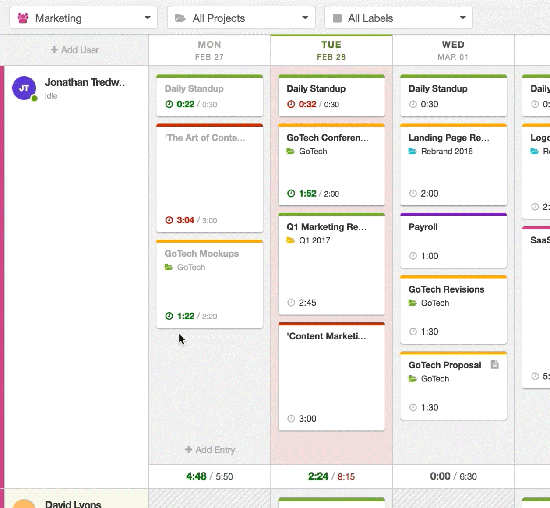 [Photo/gif credit: Hourstack]
[Photo/gif credit: Hourstack]
More importantly, you can perform all of this time management in Slack.
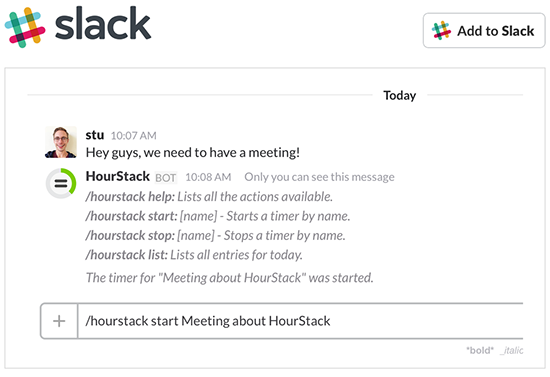 [Photocredit: Hourstack]
[Photocredit: Hourstack]
The Hourstack app lets me start and stop time for a task on my phone or via my Slack desktop application, ensuring I’m always keeping track of what I’m doing.
It’s not perfect.
Or, more accurately, my use of it isn’t.
Maybe I don’t start tracking right away, or I forget to turn it off (Yes, this happens, “How did I spend 53 hours writing that blog post?”).
But, it’s all about developing the habit.
Admittedly, this is one of the Slack productivity apps which didn’t reveal its full potential until it was time to input my hours for the week.
A 25-minute block here or there can easily get lost, along with an impromptu meeting or a task assigned at the last minute.
But now I’m in the habit.
A simple /hourstack start [task] is my first action before every task.
As a result, I can enter /hourstack list for the day’s entries, or I can export a CSV file from the web-based app.
Slack Productivity Apps: My Favorite
As much as I love Hourstack, it doesn’t hold a candle to one of my favorite Slack productivity apps: Wunderlist.
I’m a list person. I love making lists.
And the marriage of Wunderlist and Slack is a beautiful union.
Just as I review my time and block out what I need to do the following day with Hourstack, I also review my Wunderlist tasks.
But in isolation, Wunderlist isn’t as effective as it can be because it doesn’t reach its full potential.
Integrating Wunderlist with Slack doesn’t seem like a significant step until you see it in action.
Add a task: It pops up in your Slack channel.
Finish a task: It pops up in your Slack channel.
The Spin Sucks team performs a #dailycheckin each morning.
This is a transparent look at what we have on our plates, what our focus is for the day, when we’re free, that sort of thing.
Typing ‘/wunderlist tasks’ will show me my list.
As I’m working, if a new task surfaces, /wunderlist add [task] ensures I don’t miss it, and I can stay in Slack to do it.
My task additions and completions are private, relegated to my personal Slack feed.
A list of things I need to do and have done, that I can check as needed.
Gini Dietrich’s Wunderlist tasks are open for the world to see in her team-facing to-do Slack channel.
I don’t get as much done as she does, so I’m content to keep my list and subsequent completions behind closed doors.
Slack Productivity Apps: Screenshots
Screenshots are getting easier to facilitate and share.
There’s not a ton of time saved in the traditional process.
The short-cut on a Mac is easy, and if you use DropBox, it automatically copies the link to your clipboard so you can paste it into Slack or an email.
Easy as pie, right?
The problem is that we are using screenshots more and more.
A picture is worth a thousand words, but if I can annotate it, I don’t need that many to get my point across.
The Marker Chrome extension is a useful Slack productivity app which lets you take full-screen grabs, desktop grabs, visible space grabs, or custom grabs.
It immediately opens the image in an editor, where you can circle, comment on or add an emoji.
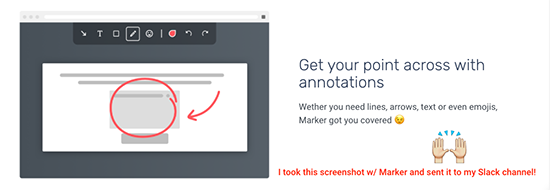 [Photo credit: Screen captured on Marker, by Marker]
[Photo credit: Screen captured on Marker, by Marker]
Slack Productivity Apps: File Management
One of the things I love most about Slack is the search function.
Slack is the repository of everything we do day-in-and-day-out at Spin Sucks.
A search function is an invaluable tool when it comes to tracking down a file someone shared.
Or, confirming that I did, in fact, say I would get that deliverable done yesterday.
As is, the native Slack search function is pretty great.
But integrating Google Drive brings file management and creation to another level.
- Share and manage access to your files—view, edit, or leave comments—from within Slack.
- Get updates in Slack on changes in Drive, like comments, access requests, and new files shared with you.
- Find your files quickly, even if you don’t remember their name, by searching directly in Slack. Slack automatically indexes the contents of any Google Drive file you share so you can find when you need it.
- Import an existing file from Google Drive directly from Slack by clicking the “+” button or pasting a link. You’ll see a preview of the file in Slack.
- And, wait for it… Create new Google Docs, Slides, and Sheets directly from Slack by clicking the “+” button to the left of the Slack message box. Create documents and indicate or designate who to share with right in Slack.
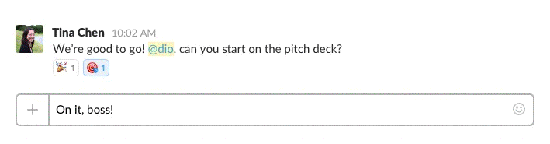 [Photo/gif credit: Slack]
[Photo/gif credit: Slack]
Kindness = Tacos
This Slack app isn’t purely about productivity.
In and of itself, integrating this into Slack doesn’t make you more productive, but it does make you a kinder, happier human being.
And that’s important, too.
We have not integrated this into Slack yet, but I can see it happening quickly on the heels of the publication of this post.
HeyTaco is designed to add happiness to someone else’s day with, of course, tacos.
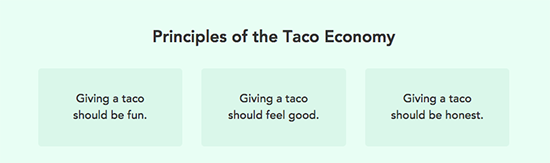 [Photo credit: HeyTaco]
[Photo credit: HeyTaco]
Everyone has five tacos they can give out each day.
Some HeyTaco commands:
@heytaco leaderboard: shows top 10 with a link to see all
@heytaco tacos: shows how many tacos you have left to give
These are some fun commands to try:
@heytaco dance
@heytaco hot sauce
Next Time: Slack Integrations for Analytics!
Part three of our study in Slack apps and integrations will examine the best and brightest that make tracking, attribution, and all of our analytics exercises more effective.
If you’d like to weigh in with your favorite Slack productivity apps, please add them in the comments below.
Or, you can join our free Slack community—I’m @mikeconnell—and post your favorites there.